In numerous situations, standard, automatic, or even dynamic runtime lookups cannot display the required data. For example, it might be a lookup with tab pages or a search field. In such cases, Dynamics AX offers the possibility to create an AOT form and use it as lookup.
In this recipe, we will demonstrate how to create a lookup using an AOT form. As an example, we will modify the standard customer account lookup to display only active customers.
How to do it...
-
-
2. Change the form's following design properties:
Property Value Frame Border WindowType Popup
-
-
4. Add a new StringEdit control to the grid:
Property Value Name AccountNum DataSource CustTable DataField AccountNum AutoDeclaration Yes
-
5. Add another StringEdit control to the grid, right after AccountNum:
Property Value Name Name DataSource CustTable DataField Name
-
6. Add one more StringEdit control to the grid, right after Name:
Property Value Name Phone DataSource CustTable DataField Phone
-
-
-
9. Override the form's run() with the following code:
public void run()
{
FormStringControl callingControl;
boolean filterLookup;
;
callingControl = SysTableLookup::getCallerStringControl(
element.args());
filterLookup = SysTableLookup::filterLookupPreRun(
callingControl,
AccountNum,
CustTable_ds);
super();
SysTableLookup::filterLookupPostRun(
filterLookup,
callingControl.text(),
AccountNum,
CustTable_ds);
}
-
10. Finally, override init() of the CustTable data source with the following code:
public void init()
{
Query query;
QueryBuildDataSource qbds;
QueryBuildRange qbr;
;
query = new Query();
qbds = query.addDataSource(tablenum(CustTable));
qbr = qbds.addRange(fieldnum(CustTable, Blocked));
qbr.value(queryvalue(CustVendorBlocked::No));
this.query(query);
}
-
11. The form in AOT should look like this:
-
12. Locate the extended data type CustAccount in AOT, and change its property:
Property Value FormHelp CustLookup
-
13. To test the results, open Accounts receivable | Sales Order Details and start creating a new sales order. Notice that now Customer account lookup is different, and it includes only active customers:
How it works...
The newly created CurrencyLookup form will replace the automatically generated customer account lookup. It is recommended to append text Lookup to the end of the form name, so that lookups can be easily distinguished from other AOT forms.
In order to make our form lookup looks exactly like a standard lookup, we have to adjust its layout. So, we set form design Frame and WindowType properties respectively to Border and Popup. This removes form borders and makes the form lookup like a true lookup. By setting the grid property ShowRowLabels to No, we hide grid row labels, which are also not a part of automatically generated lookups. Then, we create a grid with four controls, which are bound to the relevant CustTable table fields.
Next, we change the data source properties. We do not allow any data change by setting AllowEdit, AllowCreate, and AllowDelete properties to No. Security checks should be disabled by setting AllowCheck to No. To increase performance, we set OnlyFetchActive to Yes, which will reduce the size of the database result set to only the fields that are visible. We also set the data source index to improve lookup performance.
Now, we need to define which form control will be returned as a lookup value to the calling form upon user selection. We need to specify it manually in the form's init() by calling element.selectMode() with the name of the AccountNumcontrol as argument.
In the form's run(), we simulate standard lookup filtering, which allows user to user * symbol to search for records in the lookup. For example, if the user types 1* into the Customer account control, the lookup will open automatically with all customer accounts starting with 1. To achieve that, we use the filterLookupPreRun() and filterLookupPostRun() methods of the standard SysTableLookup class. Both methods requires calling a control, which we get by using getCallerStringControl() method of SysTableLookup. The first method reads user input and returns true if a search is being performed, otherwise, false. It must be called before the super() in the form's run() and accepts four arguments:
-
1. The calling control on the parent form.
-
2. The returning control on the lookup form.
-
3. The lookup data source.
-
4. An optional list of other lookup data sources.
The filterLookupPostRun() must be called after the super() in the form's run() and also accepts four arguments:
-
1. A result value from previously called filterLookupPreRun().
-
2. The user text specified in the calling control.
-
3. The returning control on the lookup form.
-
4. The lookup data source.
The code in the CustTable data source's init() replaces the data source query created by its super() with the custom one. Basically, here we create a new Query object, add a range to show only active customers, and set this object as the new CustTable data source query. This ensures that there are no dynamic links from the caller form's data source.
- 2. Change the form's following design properties:
Property Value Frame Border WindowType Popup
- 4. Add a new StringEdit control to the grid:
Property Value Name AccountNum DataSource CustTable DataField AccountNum AutoDeclaration Yes
- 5. Add another StringEdit control to the grid, right after AccountNum:
Property Value Name Name DataSource CustTable DataField Name
- 6. Add one more StringEdit control to the grid, right after Name:
Property Value Name Phone DataSource CustTable DataField Phone
- 9. Override the form's run() with the following code:
public void run() { FormStringControl callingControl; boolean filterLookup; ; callingControl = SysTableLookup::getCallerStringControl( element.args()); filterLookup = SysTableLookup::filterLookupPreRun( callingControl, AccountNum, CustTable_ds); super(); SysTableLookup::filterLookupPostRun( filterLookup, callingControl.text(), AccountNum, CustTable_ds); } - 10. Finally, override init() of the CustTable data source with the following code:
public void init() { Query query; QueryBuildDataSource qbds; QueryBuildRange qbr; ; query = new Query(); qbds = query.addDataSource(tablenum(CustTable)); qbr = qbds.addRange(fieldnum(CustTable, Blocked)); qbr.value(queryvalue(CustVendorBlocked::No)); this.query(query); } - 11. The form in AOT should look like this:
- 12. Locate the extended data type CustAccount in AOT, and change its property:
Property Value FormHelp CustLookup
- 13. To test the results, open Accounts receivable | Sales Order Details and start creating a new sales order. Notice that now Customer account lookup is different, and it includes only active customers:How it works...The newly created CurrencyLookup form will replace the automatically generated customer account lookup. It is recommended to append text Lookup to the end of the form name, so that lookups can be easily distinguished from other AOT forms.In order to make our form lookup looks exactly like a standard lookup, we have to adjust its layout. So, we set form design Frame and WindowType properties respectively to Border and Popup. This removes form borders and makes the form lookup like a true lookup. By setting the grid property ShowRowLabels to No, we hide grid row labels, which are also not a part of automatically generated lookups. Then, we create a grid with four controls, which are bound to the relevant CustTable table fields.Next, we change the data source properties. We do not allow any data change by setting AllowEdit, AllowCreate, and AllowDelete properties to No. Security checks should be disabled by setting AllowCheck to No. To increase performance, we set OnlyFetchActive to Yes, which will reduce the size of the database result set to only the fields that are visible. We also set the data source index to improve lookup performance.Now, we need to define which form control will be returned as a lookup value to the calling form upon user selection. We need to specify it manually in the form's init() by calling element.selectMode() with the name of the AccountNumcontrol as argument.In the form's run(), we simulate standard lookup filtering, which allows user to user * symbol to search for records in the lookup. For example, if the user types 1* into the Customer account control, the lookup will open automatically with all customer accounts starting with 1. To achieve that, we use the filterLookupPreRun() and filterLookupPostRun() methods of the standard SysTableLookup class. Both methods requires calling a control, which we get by using getCallerStringControl() method of SysTableLookup. The first method reads user input and returns true if a search is being performed, otherwise, false. It must be called before the super() in the form's run() and accepts four arguments:
- 1. The calling control on the parent form.
- 2. The returning control on the lookup form.
- 3. The lookup data source.
- 4. An optional list of other lookup data sources.
The filterLookupPostRun() must be called after the super() in the form's run() and also accepts four arguments:- 1. A result value from previously called filterLookupPreRun().
- 2. The user text specified in the calling control.
- 3. The returning control on the lookup form.
- 4. The lookup data source.
The code in the CustTable data source's init() replaces the data source query created by its super() with the custom one. Basically, here we create a new Query object, add a range to show only active customers, and set this object as the new CustTable data source query. This ensures that there are no dynamic links from the caller form's data source.

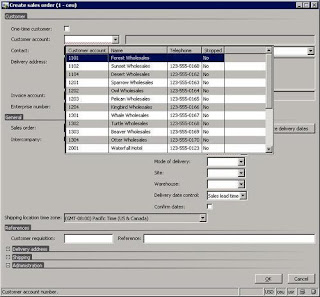
No comments:
Post a Comment